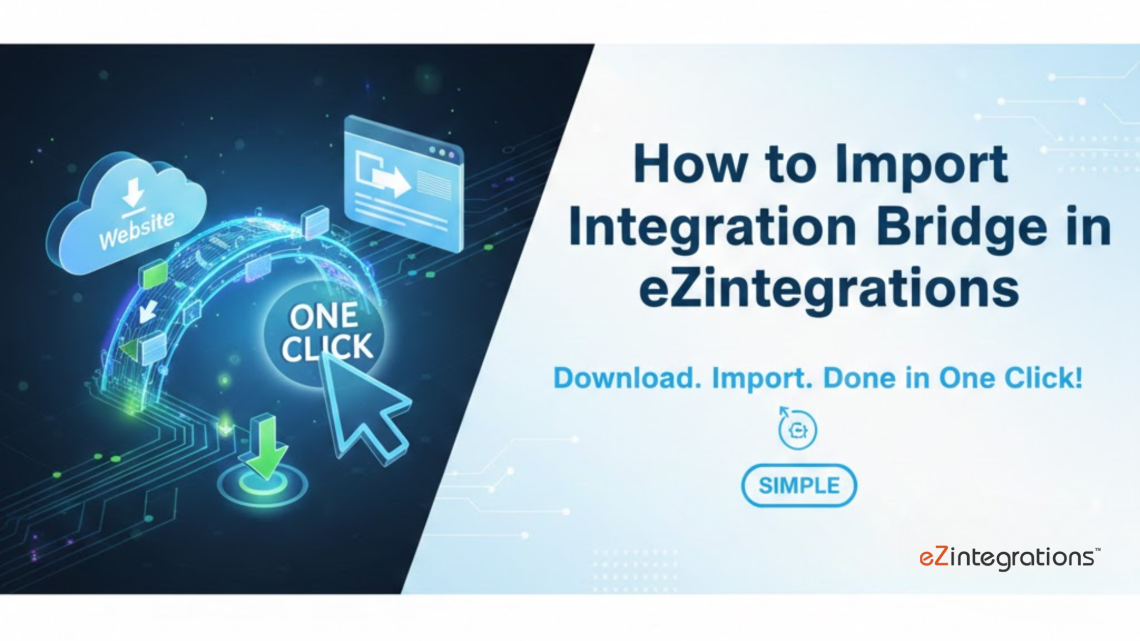
1 Click import- Upload Automations in eZintegrations
November 21, 2025How to Sign Up and Upload Automations in eZintegrations: A Step-by-Step Guide
Follow this step-by-step guide to sign up, Upload Automations in eZintegrations, and automate your workflows with ease
In today’s fast-paced digital world, businesses rely on automation to save time, reduce errors, and improve operational efficiency. One of the key features of eZintegrations is the ability to Upload Automations in eZintegrations, enabling organizations to automate workflows seamlessly. This beginner-friendly guide walks you through 7 easy steps to sign up and upload your Integration Bundle (IB) so your workflows can run without manual intervention.
Step 1: Download your Integration Files
What are Integration Files, and why do I need them?
Integration Files define your workflow, specifying the tasks eZintegrations should execute. These can include Automation workflows, AI workflows, AI Agents, or Agentic AI bundles.
How to Use:
-
Download your workflow files from your source environment.
-
Store them in an easily accessible location such as your desktop or downloads folder.
Example: If you have an AI Agent that handles invoice processing, your Integration File will contain the instructions for data extraction, validation, and posting to your ERP.
Before you start, ensure your workflow Automation/AI workflow/AI Agent/Agentic AI is ready after downloading. These Automations define your workflows and tell eZintegrations what tasks to execute.
Tip: Store them on your desktop or downloads folder for easy access.
Step 2: Sign Up for eZintegrations
How do I create an account on eZintegrations?
A: Visit the eZintegrations login page, then either log in with existing credentials or sign up for a new account by filling in your details and verifying your email.
Tip: Use a professional email associated with your organization to access advanced features.
To upload it in eZintegrations, you first need an account:
-
Go to the eZintegrations login page
-
Enter your username and password or create a new account
Once logged in, you’re ready to upload your Automations.
Step 3: How to Upload Automations in eZintegrations
How do I upload my automation workflows?
From your dashboard, click Import, select the downloaded Integration File from Step 1, and upload it. Your workflows will now be available in eZintegrations.
eZintegrations supports multiple formats for IB uploads, including Excel, CSV, and XML, ensuring flexibility across systems.
Example: Uploading an IB for HR onboarding can automate employee account creation, document distribution, and role assignments.
-
On your dashboard, click the Import button
-
Select the Downloaded file from step 1
-
Upload them to your environment
Now your workflows are added to eZintegrations.
Step 4: Configure Your Data Source
How do I connect my source data to eZintegrations?
A: Enter the required connection details for your data source, whether an API (URL, keys, tokens) or a database (host, port, credentials).
When to Use: Configure your source before running workflows to ensure all tasks have access to real-time or batch data.
Example: Connecting to a Salesforce API to sync customer leads automatically.
- Set up your data source by entering the required connection details, whether it’s an API (URL, keys, tokens) or a database (host, port, credentials).
- Ensure all parameters are accurate to establish a successful connection.
Step 5: Configure Your Data Target
How do I set up where my automated data goes?
Navigate to the Data Target page and provide credentials for the destination system. This could be an API endpoint, a database, or a file repository.
Tip: Verify permissions to avoid workflow failures.
Example: Automating order entries from a form submission to an ERP system.
-
Go to the Data Target page
-
Provide the necessary credentials for your target system. Depending on the target type, this may include API authentication details or database access parameters.
Step 6: Save Your Automation
How do I ensure my workflow is ready to run?
Click Save after configuring all parameters. Double-check credentials, connections, and settings to prevent errors.
Proper configuration reduces error rates by up to 70%, according to a 2023 Gartner automation report.
Click Save to store all configurations. Verify credentials and settings before running your Automation.
Step 7: Run Your Automation in eZintegrations
How do I execute and monitor workflows in eZintegrations?
-
Click the Play button to start the workflow
-
Monitor logs to confirm successful execution
Congratulations! Your Automation is now live, automating tasks efficiently.
Benefit: Once live, your automation reduces manual intervention, saves time, and provides real-time insights into task execution.
Benefits of Uploading IB in eZintegrations
Using eZintegrations for Automation offers multiple advantages:
-
Faster Workflow Automation: Automate repetitive tasks efficiently.
-
Reduced Errors: Minimize human mistakes through automation.
-
Scalable Operations: Manage multiple workflows without additional resources.
-
Real-Time Insights: Track data and actions as they happen.
For more on automation, check out AI Workflow Automation in eZintegrations.
External Resources
-
Learn more about workflow automation best practices
-
Explore integration and API strategies
FAQ’s
1. How do I sign up for eZintegrations?
Visit the eZintegrations website, click on 'Sign Up', fill in your details, and verify your email to create an account.
2. What is an IB in eZintegrations?
An IB (Integration Blueprint) is a structured template that defines how your data or files will be uploaded, transformed, and synced across systems.
3. How do I upload my IB?
After signing in, navigate to the 'Upload IB' section, select your prepared IB file, and click 'Upload' to initiate the process.
4. Are there any file format requirements for IBs?
Yes. IBs should be in the supported formats (usually Excel, CSV, or XML) as specified by the platform to ensure successful upload and processing.
5. How can I verify if my IB upload was successful?
Once uploaded, the system will display a confirmation message and show the IB in your dashboard with status indicators for processing and validation.
6. Can I edit an IB after uploading?
Yes. You can edit the IB directly in the platform or upload a revised version to replace the previous one.
7. Who can I contact for help with IB uploads?
eZintegrations provides support through documentation, tutorials, and a helpdesk for troubleshooting or guidance during IB upload and configuration.
